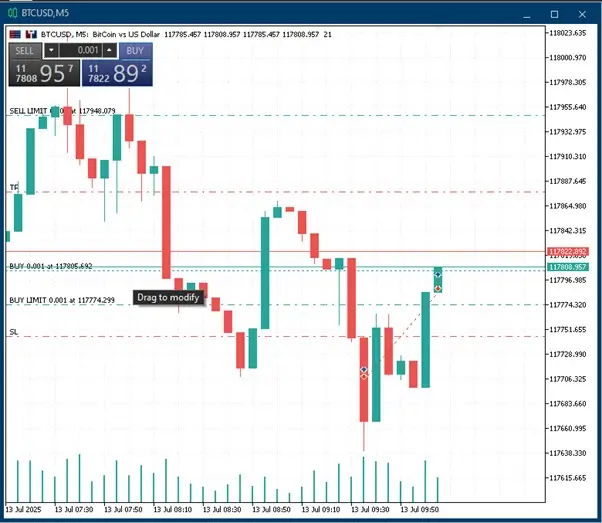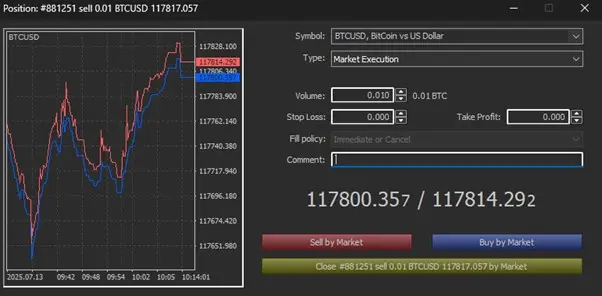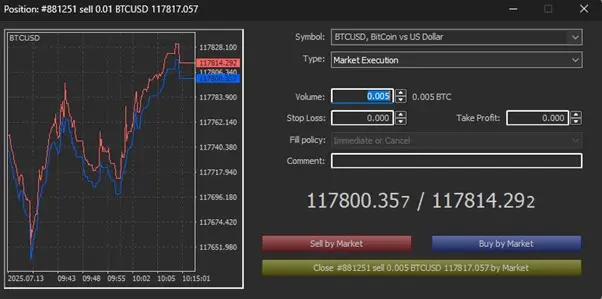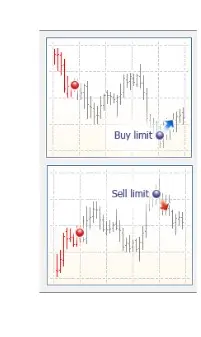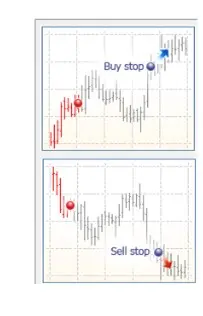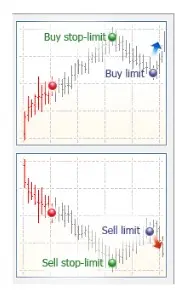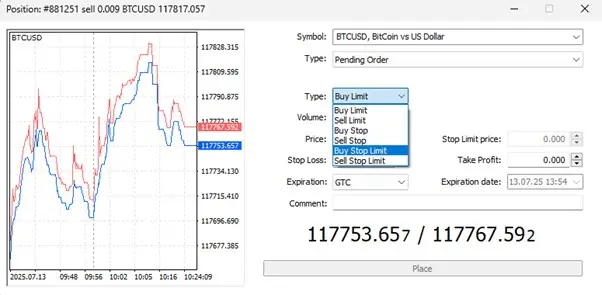Forex
+100 assets
Content table
4 mounts ago
30 min read
Written by Greenup24
A Complete Guide to Trading Orders in MetaTrader 5 (MT5)
In financial markets, the foundational principle of profitability is based on a simple rule: buy low and sell high. However, achieving this seemingly straightforward goal requires in-depth analysis, smart risk management, patience, and accurate identification of trading opportunities. Still, all of these efforts only yield results if the trade execution is carried out correctly. A small mistake in order placement, management, or execution type can turn a potentially profitable trade into a loss. Precise execution is the final link in the trading decision-making chain, and its importance must not be underestimated.
This article presents a comprehensive overview of the different types of trading orders (Orders) in MetaTrader — a platform more widely used than any other by traders in the forex, gold, crypto, and CFD markets.
In the forex market, any buy or sell instruction that results in opening a trade is referred to as a Trade Position. Positions consist of a specific volume of buy or sell contracts, also known as Lot Size.
In MetaTrader, all actions related to trade execution, management, and closure are carried out through these positions.
To create a trade position, a Transaction — either a buy or sell — must be recorded. To close the position, a reverse transaction is typically required. In other words, if the initial position is a buy, it must be closed with a sell order, and vice versa.
A trader can open a position in two ways:
The MetaTrader platform allows complete management of positions. You can edit your trading order at any time, set or adjust the Stop Loss (SL) and Take Profit (TP) levels, or close the position manually at the current market price.
Alternatively, you can let the trade close automatically when it reaches the predefined levels.
MetaTrader provides traders with the ability to send buy and sell orders directly to their broker. But the platform's role goes far beyond simple execution — it also offers a wide range of tools for managing, modifying, and controlling open positions.
During active trading, different types of orders (Orders) are used to open, close, or edit trade positions. Familiarity with these order types and their specific use cases is essential for precise trade execution and reducing common errors.
In the following sections, we will introduce the most important types of trading orders in MetaTrader and explain how each one functions.
When a trader decides to enter a trade immediately, based on the current market price, they use a Market Order. This is the most common type of order for quick market entry and is typically used when there is an urgent opportunity.
In a Market Order:
This order allows the trader to enter the position instantly and without delay, making it especially useful in short-term trades or during volatile market conditions.
Additionally, when placing a Market Order, the trader can simultaneously define a Stop Loss (SL) and Take Profit (TP) level, allowing the trade to be automatically managed according to preset parameters.
If you plan to enter a trade at a price other than the current market rate, you need to use a Pending Order. This type of order allows you to set a conditional entry — where the trade will be executed only if the market price reaches a specific level in the future.
📌 Example:
If the current EUR/USD rate is 1.1300 and you want to buy only when the price drops to 1.1250, you should set a pending order. This tells your broker to open a buy position only when the price reaches 1.1250.
Pending orders are used for automated trade execution in the future, and MetaTrader categorizes them into four main types:1. Buy Limit – Buying Below the Current Market Price
Use a Buy Limit order when you expect the price to decline to a certain level and then bounce upward.
📌 Example:
The current EUR/USD price is 1.1300, but you believe 1.1250 is a strong support level and the market will reverse upward from there.
In this case, you set a Buy Limit order at 1.1250.
Your order will be triggered when the ASK price reaches 1.1250.
✅ This order is typically used for buying from support zones or after pullbacks.2. Buy Stop – Buying Above the Current Market Price
If your analysis suggests that a strong uptrend will begin after a resistance level is broken, use a Buy Stop order.
📌 Example:
The current price is 1.1300, but you expect that a powerful bullish trend will start once the price breaks above 1.1330.
You place a Buy Stop order above 1.1330, and it activates when the ASK price reaches that level.
✅ Ideal for buying after resistance breakouts.
Use a Sell Limit order if you expect the price to rise to a certain level and then fall, and you want to enter a sell trade from there.
📌 Example:
The current EUR/USD price is 1.1300, and you plan to sell at the 1.1330 resistance level.
You place a Sell Limit order at 1.1330, which is triggered when the BID price hits that level.
✅ Best used for selling at resistance zones or reversal points.
If you believe that a significant drop will follow a support level breakdown, use a Sell Stop order.
📌 Example:
The current price is 1.1300, and you believe that breaking the 1.1250 support will drive the market down to 1.1200.
In this case, place a Sell Stop order below 1.1250.
When the BID price reaches this level, your sell order is executed.
✅ Perfect for selling after support breaks.
Order Type | Entry Price Relative to Market | Use Case |
Sell Stop | Below current market price | Selling after support break |
Sell Limit | Above current market price | Selling at resistance |
Buy Stop | Above current market price | Buying after resistance breakout |
Buy Limit | Below current market price | Buying at support |
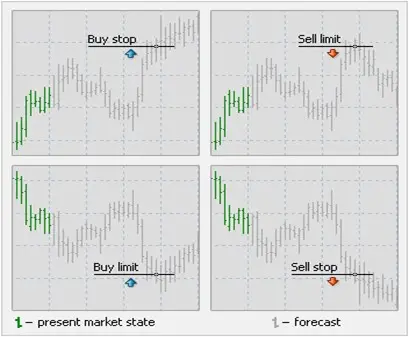
A Stop Loss order is a vital tool for risk control in trading. It helps traders limit their losses by automatically closing a trade if the price moves against their expectations and hits a predefined level.
The Stop Loss (SL) can be attached to a trade at the time of placing an order — whether it's a Market Order or a Pending Order.
A Take Profit order allows the trader to automatically close a position when the market reaches a specific profit level.
Like the Stop Loss, the Take Profit order is attached to an open trade and assists in managing profits and strategic exits from the market.
A Trailing Stop is an advanced type of Stop Loss that moves dynamically with the price when it moves in the trade's favorable direction.
It allows traders to lock in profits as the market moves, while still protecting them from sudden reversals.
In a normal SL setup, the stop level remains fixed, activating only when the market moves against the trade.
But with a Trailing Stop, the SL level automatically follows the market as it moves in the direction of profit.
🟢 Practical Example:
You enter a buy trade and set your initial SL 50 pips below the entry point.
Eventually, the SL might reach your entry point (Break Even Point), reducing your trade’s risk to zero. From that point on, even if the market reverses and the SL is hit, the position will be closed without any loss.
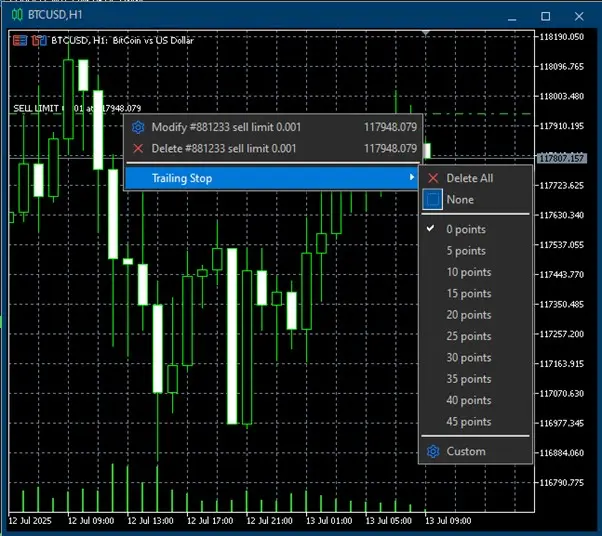 Complete Details of Trailing Stop Orders
Complete Details of Trailing Stop Orders
A Trailing Stop is an extremely useful tool for dynamic risk management in trading. It allows the trader to automatically adjust the stop loss level as the price moves in their favor — pushing the SL toward breakeven or higher.
However, it is important to understand the technical difference between a trailing stop and a regular fixed stop loss.
🟢 Note:
Suppose you’ve set a trailing stop with a 15-pip distance on a buy position:
All trailing stop modifications are logged in the Journal tab within the Terminal window.
MetaTrader supports three primary order execution modes, which may vary depending on the account type, market conditions, and broker settings:
📌 Note:
The execution method may vary depending on your broker’s policy and the instrument type. Some accounts may offer only one of these execution modes.
The core principle of trading success is simple: buy low, sell high. But correct application of this principle depends on proper position management.
A trading position refers to a buy or sell order of a financial asset with a specific volume, which results in an open trade.
A position can be either:
All trades in MetaTrader are performed by opening, modifying, or closing positions.
MetaTrader provides full functionality for managing your trades, including:
🔹 Opening a Position
🔹 Modifying a Position
🔹 Creating & Managing Pending Orders
🔹 Closing a Position
To place a new trade in MetaTrader, follow these steps:
In the Order window, you can:
🟢 The Order Window is used not only for executing new trades but also for modifying existing open positions.
To open a new position in MetaTrader, you need to carefully consider and configure a set of parameters. Below are the most important ones explained:
🔹 Symbol (Trading Instrument)
The symbol indicates which asset or currency pair you intend to trade — for example: EUR/USD or XAU/USD.
You can select the desired symbol from the Market Watch list.
🔹 Volume (Trade Size)
The trade volume specifies the amount of the asset you want to buy or sell. It is entered in lots.
For example:
🔹 Stop Loss (Optional)
This field lets you define a price level at which the trade will be automatically closed to prevent further loss.
If this value is set to 0, it means no Stop Loss is defined.
🔹 Take Profit (Optional)
Similar to Stop Loss, but for locking in profits.
If the market reaches this level, the trade will be automatically closed in profit.
A value of 0 means no Take Profit is set.
🔹 Comment
You can add a short note of up to 24 characters for this trade — for example:
"Scalp Signal" or "Pullback Entry".
This comment is only recorded at the time of order creation and cannot be edited afterward.
🔹 Type (Order Execution Method)
Here, you specify whether the order should be executed as a:
Once a trade has been opened, you can modify the Stop Loss (SL) and Take Profit (TP) levels at any time. To do this:
In the modification window, you can:
Opening a position means entering the market by buying or selling a financial asset (e.g., currency, commodity, or cryptocurrency).
However, profits or losses from that trade aren’t realized until the position is closed. That’s why closing a position is just as important as opening one.
To secure profits from market fluctuations or to prevent further losses, you must close your open position.
Closing a trade is essentially the reverse of opening one.
📌 Example:
If you bought 1 lot of gold (XAU/USD), you must sell 1 lot of gold to close it.
⚠️ Note:
You do not need to open a new reverse position — you simply close the existing open position.
If your open position has a Take Profit (TP) or Stop Loss (SL) set, it will be closed automatically once the market hits the specified levels.
📊 Note:
In MetaTrader, price charts are typically based on BID prices. This is important when checking whether SL or TP levels have been triggered.
To manually close a trade in MetaTrader, follow these steps:
Pending Orders allow you to automatically enter the market at a specified price level instead of executing a trade immediately.
This tool is especially useful for traders who want to enter trades at more precise price levels or key zones in the market.
To create a pending order, you first need to open the Order window. There are several ways to do this:
Once the Order window is open:
In the Pending Order window, you need to fill in the following fields:
Field | Description |
Symbol | Select the trading instrument (e.g., EUR/USD) |
Volume | Specify the trade size in lots |
Stop Loss (SL) | Optional stop-loss level to limit potential losses |
Take Profit (TP) | Optional take-profit level to lock in gains |
Comment | An optional note (up to 24 characters) |
Type | Choose the pending order type: Buy Limit, Buy Stop, Sell Limit, or Sell Stop |
At Price | The price at which the order should be activated |
Expiry | Set an expiration date for the order (if not triggered by then, it will be cancelled) |
📌 Important Note: The expiry time must be at least 10 minutes ahead of the current time.
Once all fields are completed, click the blue “Place” button.
Your pending order will now appear under the Trade tab in the Terminal window.
One of the most popular and practical features of MetaTrader is the ability to execute trades directly from the price chart.
This functionality allows traders to enter positions, manage trades, or even close them directly from the chart — without having to open a separate order window.
Once enabled, a small panel will appear in the top-left corner of every chart. This panel includes:
It is displayed alongside current market prices and OHLC data (Open, High, Low, Close).
To show or hide this trading panel:
MetaTrader allows you to place pending orders directly from the price chart, which is especially convenient for traders using technical analysis and predefined entry zones on the chart.
📌 Suggested Order Type Based on Click Location:
Click Location | Suggested Order Types |
Above current market price | Sell Limit, Buy Stop |
Below current market price | Buy Limit, Sell Stop |
This feature enables MetaTrader to intelligently suggest the correct order type based on your cursor’s position relative to the current market price.
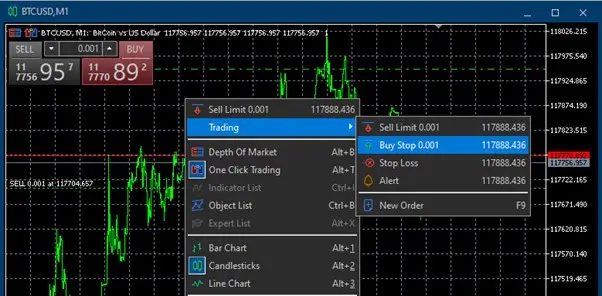
To manage SL and TP levels visually, enable the “Show Trade Levels” option in MetaTrader’s platform settings.
This allows you to view and adjust SL/TP levels directly on the price chart.
Once the new level is selected, just release the mouse button, and the order will be updated accordingly.
You can easily adjust SL or TP later by clicking and dragging the respective lines to a new level.
To close a portion of an open trade in MetaTrader, follow these steps:
The volume entered in the “Volume” field of the Order window determines what portion of the original position will be closed, while the remaining portion stays open.
In MetaTrader, it is not possible to set multiple Take Profit (TP) or Stop Loss (SL) levels for a single position.
In other words, you cannot close part of a 1-lot Buy position at TP1, another part at TP2, and the rest at TP3.
You need to open multiple separate trades, for example:
This way, you can assign independent SL and TP levels to each position, giving you more control over your trade management and profit-taking strategy.
Trading platforms are the primary tool for every trader in the financial markets.
However, many beginners are still not familiar with the full capabilities of platforms like MetaTrader.
These platforms not only allow you to place trades, but also offer tools to automate routine tasks, improving overall efficiency and trading performance.
Despite their importance, many traders are still unaware of how to use Pending Orders correctly.
There are two ways to enter the market:
When the market hasn’t yet reached your desired entry level, you can either:
This is especially useful when:
By placing a Pending Order, you instruct the trading platform to automatically enter a trade once the price reaches your specified level.
Fortunately, platforms like MetaTrader 4 and MetaTrader 5 offer full support for this functionality.
Pending Orders are generally classified into three main categories:
To properly use these, you should understand how price behaves at key support and resistance levels, including:
Each type of Pending Order is designed for a specific price reaction:
If your technical analysis suggests that a support or resistance level is likely to hold, and price will reverse upon reaching it, then Limit Orders are the right tool.
In simple terms:
Limit Orders let you enter the market at predefined, favorable prices, offering lower risk entries with better reward-to-risk potential.
In this scenario, the current market price is shown at the red point.
You anticipate that the market will move downward to the blue level and then reverse upward (support zone).
Therefore, you place a Buy Limit order at the blue point, expecting the price to bounce.
If the market reaches this level, your buy order will be executed automatically.
In this scenario, the current market price is shown at the red point.
You anticipate that the market will rise to the blue level (which corresponds to a resistance zone) and then reverse downward.
To take advantage of this expected drop, you place a Sell Limit order at the blue point.
If the price reaches this level, your sell order will be triggered.
Stop orders are designed for scenarios where a trader anticipates a decisive breakout of a key technical level.
In such cases, the trader expects the price to break through a support or resistance level and start a new trend.
In summary, Stop orders are used only when trade entry is justified by confirmation of a breakout.
They are ideal for strategies that aim to capture momentum following the breach of key technical levels.
Assume the current market price is at the red dot.
Your analysis suggests there is a resistance level at the blue dot, and if this level is broken, the market will likely continue moving upward.
To take advantage of this expected bullish move, you place a Buy Stop order at the blue level.
This order will be triggered only if the market reaches and breaks above this resistance level, automatically opening a buy position.
Assume the current market price is at the red dot.
You expect the market to break below the blue level, which represents a significant support zone.
If this level is breached, a downward trend is likely to follow.
To capture this potential move, you place a Sell Stop order at the blue point.
Once the market price falls to this level, the platform will automatically execute a sell order.
The Stop Limit pending order is an advanced tool available only in MetaTrader 5.
This order type does not exist in MetaTrader 4 and is designed for more precise and intelligent market entries.
The Stop Limit order is a hybrid of two pending orders: Stop and Limit.
It allows traders to enter a position only if specific price behavior is confirmed.
Here’s how it works:
This mechanism ensures you enter the market only after price action confirms your expectations.
Let’s say the current price of gold is $1290.
Instead of using a Buy Stop (which would immediately enter at the breakout), you choose a Buy Stop Limit order in MT5:
This strategy allows you to avoid entering at an uncertain or overextended price, and instead capitalize on breakouts only when the price retests a key level.
It is ideal for "Break and Retest" strategies and helps ensure higher-quality entries with reduced risk.
Assume the current market price is at the red point.
You anticipate that if the price reaches the green point, a bullish breakout is likely to occur.
However, instead of entering the market immediately at that breakout, you prefer to wait for a pullback.
To do this, you use a Buy Stop-Limit order:
Assume the current price is at the red point.
You expect that if the price drops to the green point, a bearish breakout will follow.
Instead of selling immediately, you want to enter only if the price pulls back to a better level.
To do this, you use a Sell Stop-Limit order:
Visual Guide to the Buy Stop-Limit Order in MetaTrader 5
In the image above, you can see the Buy Stop-Limit order entry window in MetaTrader 5.
This order type is conditional — it only places the main order after a specific price condition is met.
For a Buy Stop-Limit order:
For a Sell Stop-Limit order:
Understanding the different order types in MetaTrader — and how to use them correctly — is essential for professional trading execution.
The difference between a novice and a seasoned trader often lies in how effectively they place and manage orders.
💡 Instead of emotional clicking, make informed and strategic decisions using the right tools.
🎯 Ready to practice?
If you haven’t yet experienced real-time trading conditions, open a free demo account at Greenup24.com and start practicing order execution with zero risk.
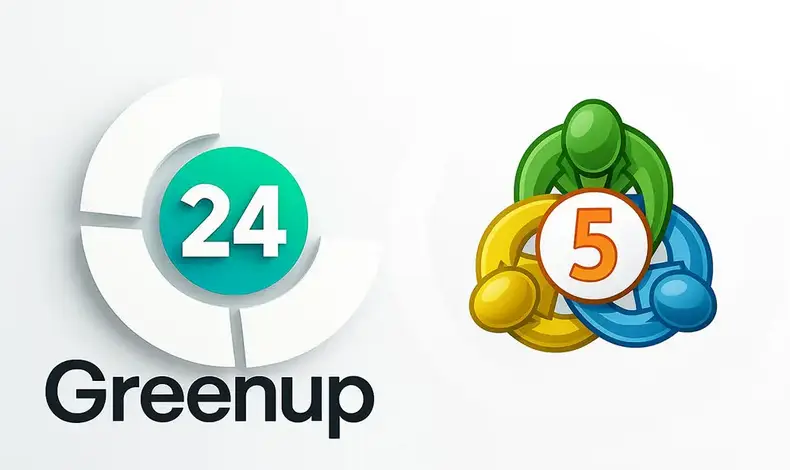
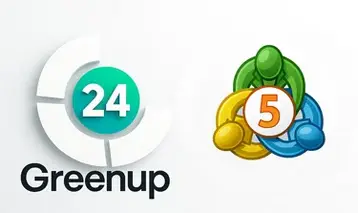
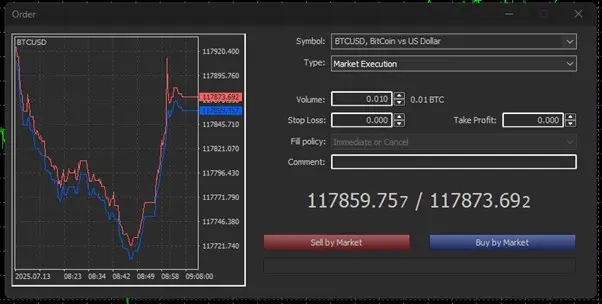
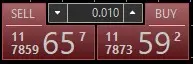
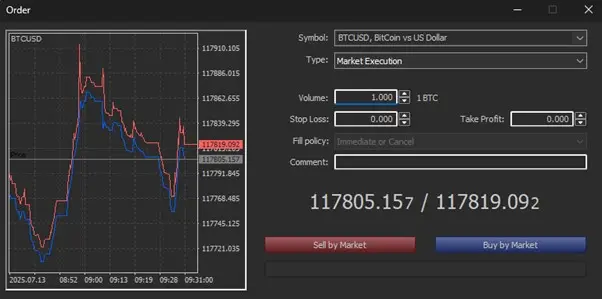
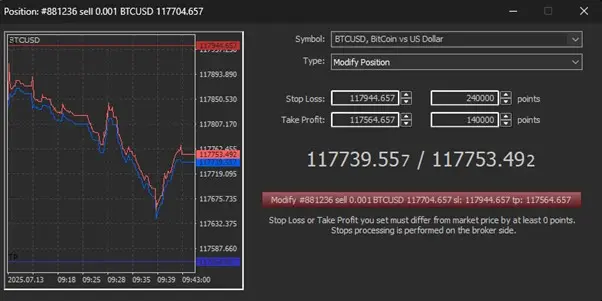 Modifying Open Positions (Modify Orders)
Modifying Open Positions (Modify Orders)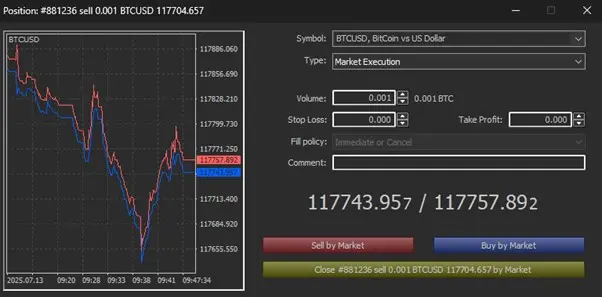 Creating a Pending Order in MetaTrader
Creating a Pending Order in MetaTrader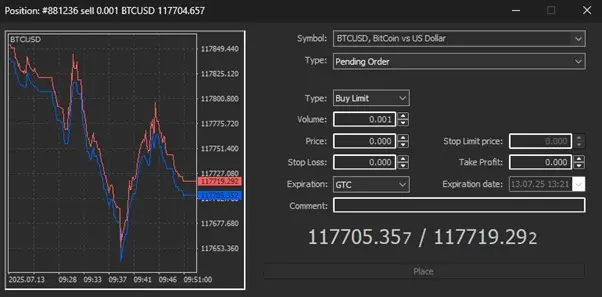 Pending Order Settings
Pending Order Settings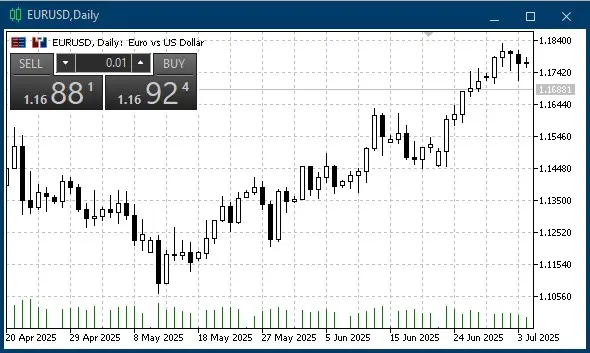 How to Enable One Click Trading in MetaTrader
How to Enable One Click Trading in MetaTrader